- Once you have registered, your personal student account details can be viewed on the UP Student Portal (Student Centre).
- If you are a first-time user of the UP Student Portal, go to My UP Login, click on ‘New User’ and enter your student number as username. Type in your ID/passport number and click on ‘Proceed’.
- The summary of fees and statement of account icons contain handy information.
- The table indicates the tuition fees that are levied per individual subject/module/course.
- The total fee for the selected study programme is included at the bottom of the table.
- The programme cost is divided into equal payments and payable when registering for each module.
- UPOnline tuition fees will increase annually with approximately 5%.
- The annual increase will apply from the March - second intake of the year.
- If the programme fee is paid in full upfront the student is still liable for the difference between the upfront payment and increased amount until the completion of the programme.
- Module fees are payable prior to the start of the registered module, if the payment is not received, access to Blackboard/clickUP is revoked 5 days after the start of the session.
- International students should allow at least ten (10) working days for processing by the bank and retain the proof of payment for reference purposes.
Fees payable for the next study year are normally available as from February. Quotations will be available (before the increased fees are available) with the current year’s fees. Also, see the fees paid by Own external bursary or sponsor icon, if you are studying with a bursary or are being sponsored.
- On the UP web, click My UP Login
- Login on the UP Student Portal.
- Enter the Student Centre (self service).
- Click the Student Finances link, then the Student Finances tab on the next page and you will find the fee estimation - quotation option.
- The system will allow an academic programme (plan) or module selection option for postgraduate studies. Only use one of the two options (Example of a course selection option: Subject Area: PHM, Catalog Number: 710).
Complete the required fields
- Use the plus (+) button to add modules or the minus (-) button to remove modules.
- Click the 'Generate Quote' button to view, save or print the quotation.
Please ensure that your browser allows pop-ups.
Example:
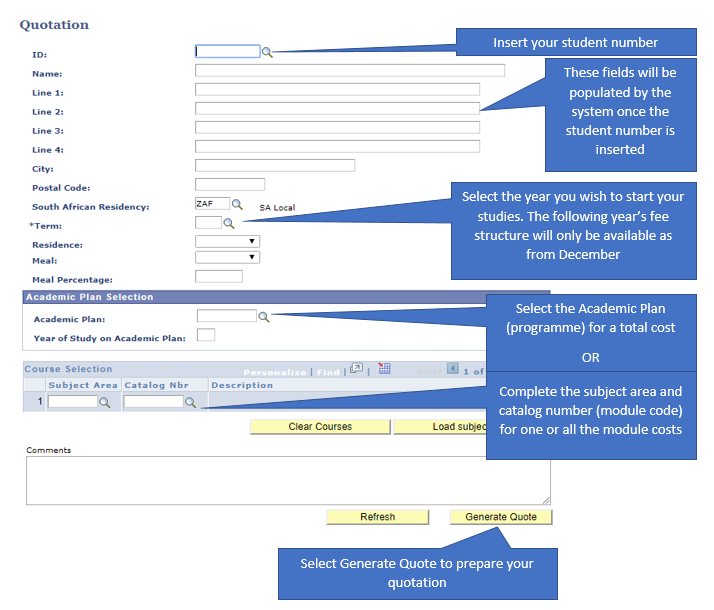
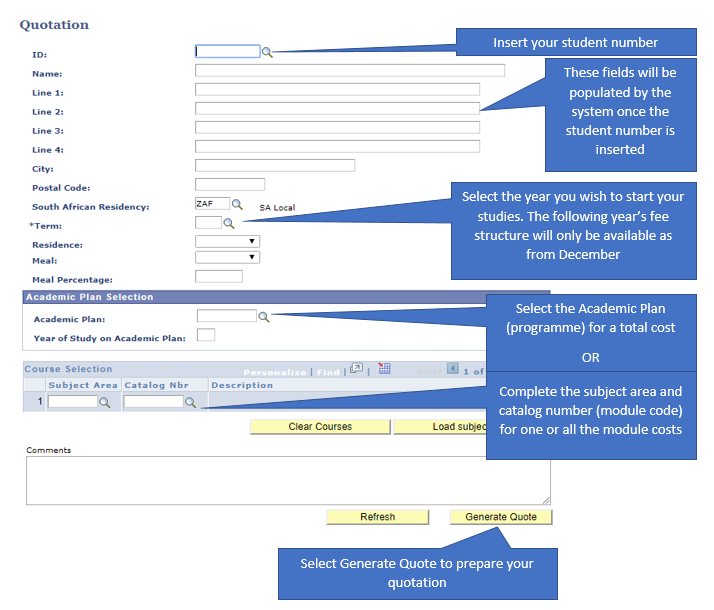
Get Social With Us
Download the UP Mobile App